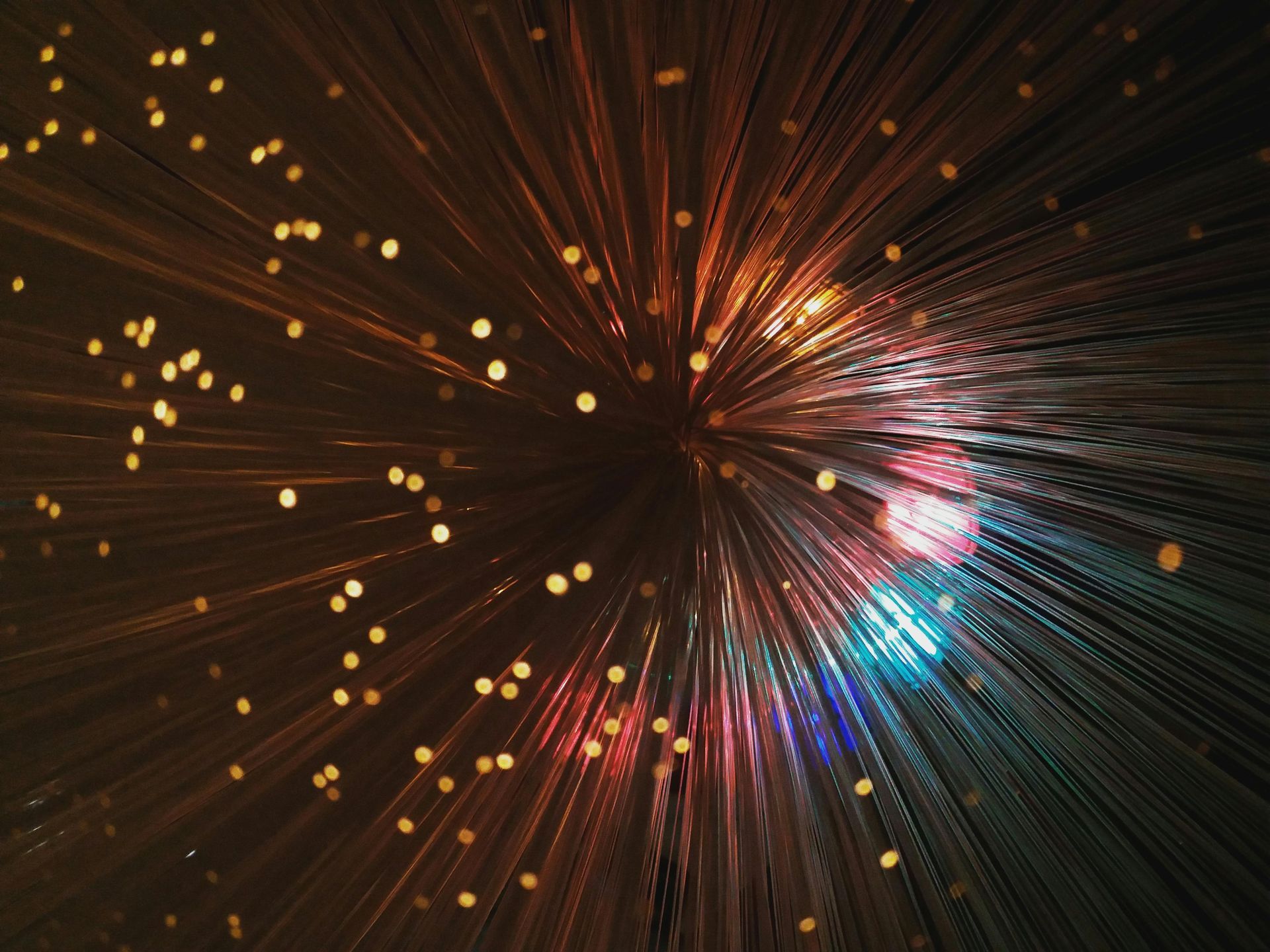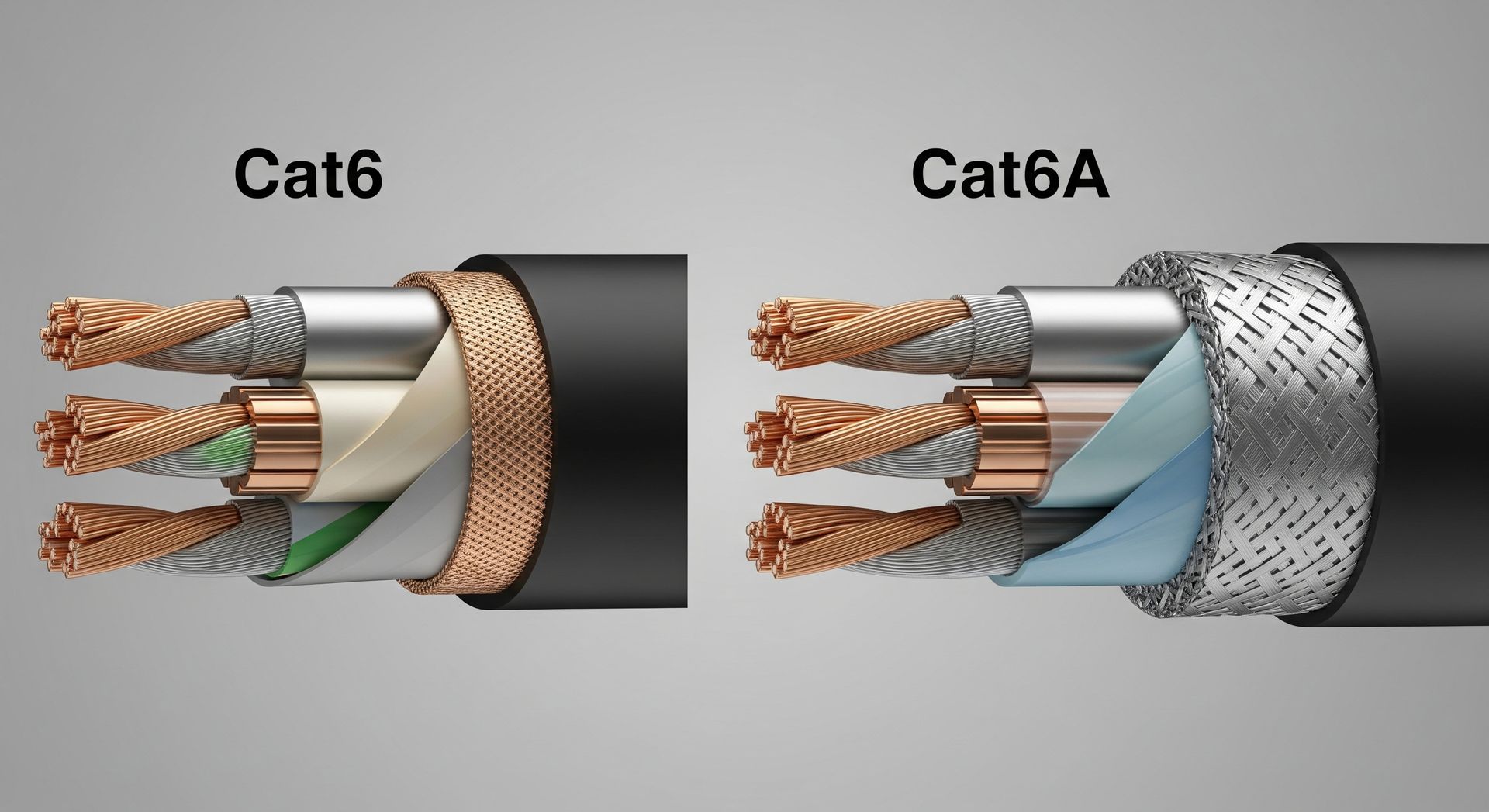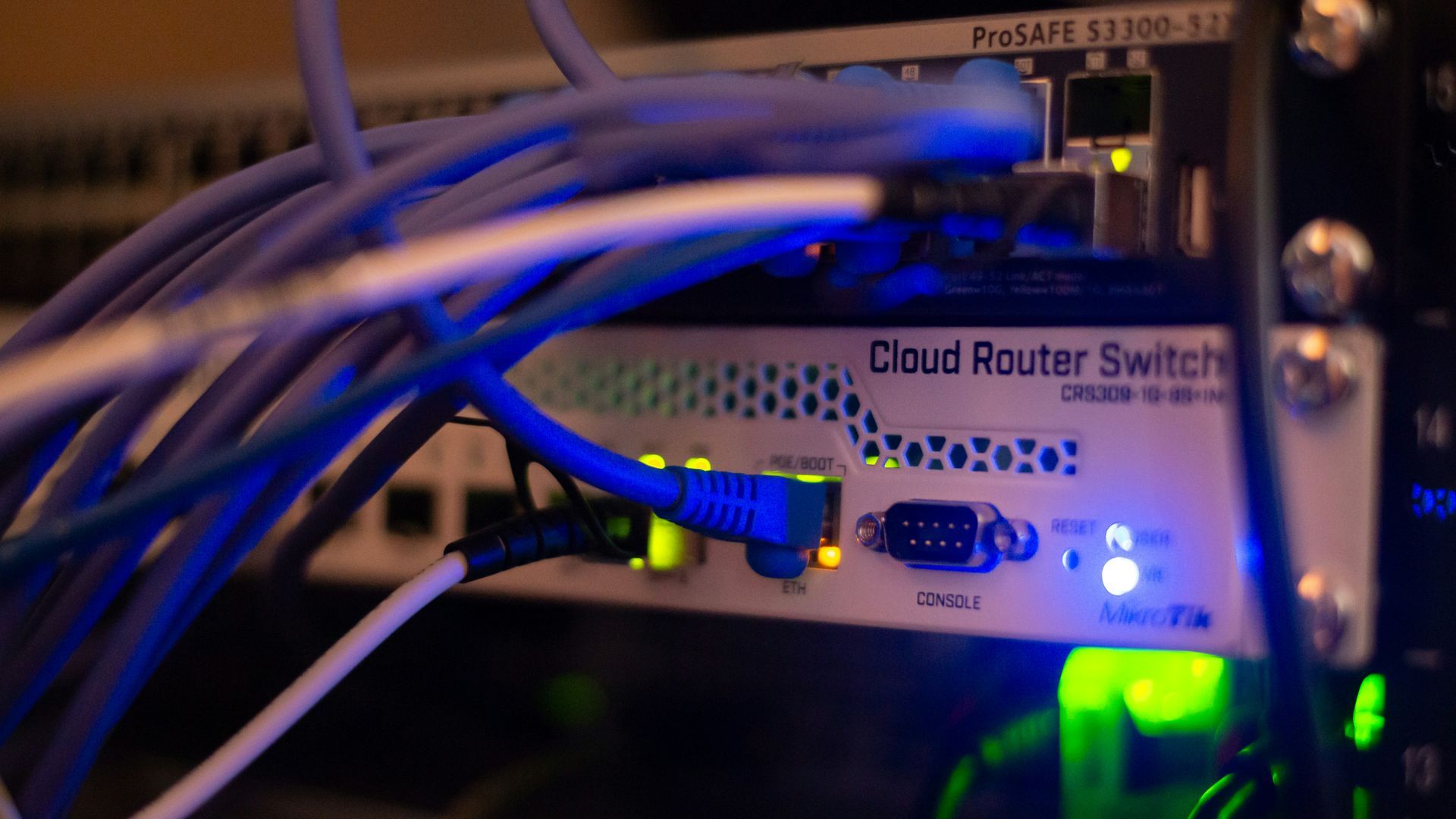10 Hacks to Instantly Boost Slow Wi-Fi Performance
Nothing is more frustrating than a lagging Wi-Fi connection, especially when you’re streaming, gaming, or working from home. You pay for high-speed internet, but your Wi-Fi still feels like it’s stuck in 1999. The good news? You don’t have to suffer through buffering and dropped connections anymore!
In this article, we’re diving into 10 expert hacks to instantly boost your Wi-Fi performance, eliminate dead zones, and get the lightning-fast speeds you deserve.
1. The Secret to Router Placement (Most People Get This Wrong!)
Your router location is EVERYTHING when it comes to Wi-Fi performance. Placing it in a corner, behind furniture, or in a closet? Big mistake! Wi-Fi signals travel best in open spaces and at a central location in your home.
🔹 Fix it fast:
• Move your router to a higher, central location in your home.
• Keep it away from walls, metal objects, and electronics (like TVs and microwaves) that interfere with signals.
• Avoid placing your router near mirrors, fish tanks, and brick walls—they absorb Wi-Fi signals like a sponge.
2. Ditch the Old Router – Upgrade for Maximum Speed
Using the same router from 5+ years ago? That’s like driving a horse and buggy in the age of Teslas! Older routers can’t handle modern internet speeds and devices.
🔹 What to do:
• Upgrade to a Wi-Fi 6 or Wi-Fi 6E router for faster speeds, better range, and more device connections.
• Check your internet plan—are you getting the speeds you’re paying for?
3. Change Your Wi-Fi Channel (Your Neighbors Are Slowing You Down!)
Did you know your neighbors’ Wi-Fi signals can interfere with yours? Most routers default to the same channels, leading to congestion and slow speeds.
🔹 How to fix it:
• Login to your router settings (usually by typing 192.168.1.1 in your browser).
• Look for Wi-Fi channels and switch to a less crowded one (like Channel 1, 6, or 11 for 2.4 GHz and any lower channel for 5 GHz).
4. The 5GHz vs. 2.4GHz Wi-Fi Trick
If your Wi-Fi drops when you walk to another room, your device might be on the wrong frequency.
🔹 Here’s how to use the right one:
• 2.4GHz Wi-Fi = Better range but slower speeds. Use it for smart home devices and general browsing.
• 5GHz Wi-Fi = Faster speeds but shorter range. Use it for streaming, gaming, and video calls.
Check your router settings and make sure your devices are connected to the best frequency for their use!
5. Block Wi-Fi Thieves Stealing Your Internet
If your Wi-Fi is suddenly slow, someone could be mooching off your connection! Neighbors, hackers, or even devices you forgot were connected can drain bandwidth.
🔹 How to stop them:
• Change your Wi-Fi password NOW!
• Enable WPA3 or WPA2 encryption in router settings.
• Check your router’s device list—if you see unknown devices, kick them off!
6. Restart Your Router the Right Way (Don’t Just Unplug It!)
Yes, turning it off and on again really works—but there’s a right way to do it.
🔹 Proper router reset:
1. Turn off the router and modem.
2. Wait at least 60 seconds (this clears its memory).
3. Turn the modem back on first, then the router.
4. Wait 5 minutes and check your speeds.
Do this once a month to keep your Wi-Fi running smoothly!
7. Boost Wi-Fi in Every Room with These Devices
If some areas in your house have no Wi-Fi, you need a Wi-Fi extender or mesh system.
🔹 Best options for large homes:
• Wi-Fi extenders: Expand your Wi-Fi range but may reduce speed.
• Mesh Wi-Fi systems: (Like Google Nest or Eero) Provide seamless coverage throughout your home.
If you want flawless internet everywhere, mesh is the way to go.
8. Limit Devices That Hog Bandwidth
Your Wi-Fi is struggling because too many devices are streaming, gaming, and downloading at once.
🔹 How to manage bandwidth:
• Prioritize important devices (like your work laptop) in router settings.
• Use Ethernet cables for gaming consoles, PCs, and smart TVs to free up Wi-Fi bandwidth.
• Schedule downloads/uploads overnight when no one is using the internet.
9. Update Your Router Firmware (It’s More Important Than You Think!)
If your router firmware is outdated, it’s missing speed and security improvements.
🔹 Fix it fast:
• Go to your router’s settings and check for firmware updates.
• Install updates regularly for better performance and security.
10. Use QoS Settings to Prioritize Speed for What Matters
Did you know you can tell your router to give faster speeds to certain apps and devices? This is called Quality of Service (QoS).
🔹 How to set up QoS:
1. Go to your router settings.
2. Find QoS or traffic prioritization settings.
3. Set video calls, gaming, or streaming devices to high priority.
This ensures that important activities don’t get slowed down by background downloads or other devices.
Final Thoughts: Enjoy Blazing-Fast Wi-Fi Today!
With these 10 expert hacks, you can fix slow Wi-Fi, eliminate dead zones, and finally enjoy the speeds you’re paying for.
Want to watch your WiFi performance skyrocket?
Share this article